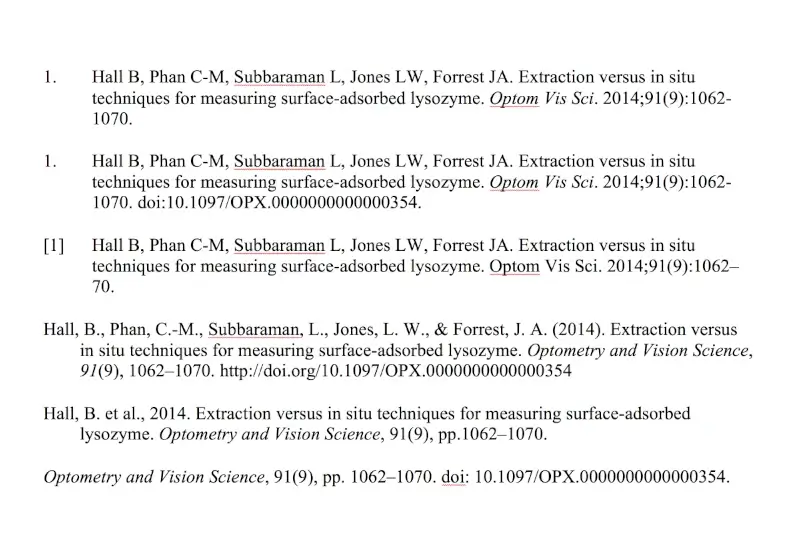In a previous post, we discussed how important it is to format references before submission to a peer-reviewed journal. Each journal has a specific reference style that needs to be followed. If not, your paper will likely be rejected.
Formatting references for journals is complicated.
- Do I use superscripts? Author last names only?
- Is the reference list ordered by appearance or alphabetically?
- What text should be bolded? Italicized?
- What punctuation is used between title, author name, pages, issue, volume, journal title? Periods, commas, colons, semicolons?
- Do I include the DOI?
You can simplify this process by using citation managing software, such as Mendeley or Endnote. Our previous post focused on using Mendeley. This post will outline how to format references and in-text citations using Endnote.
Check Installed References
When you first install Endnote, there is the option to install journal reference styles. This is the “Output Styles” option shown in the figure below. You can select all styles, or merely the ones from your discipline.

To choose a style and format references, first navigate to the Endnote ribbon in MS Word. From there, select “Select Another Style…” and find your journal reference style among the list. If it is not there, you can download your journal style from Endnote and install it manually.

Modify an Existing Style
Some journal reference styles are not available through Endnote, and will need to be created from an existing style. You can search and then download a style from the same publisher through Endnote, and modify it where needed. It is likely to have some of the same stylistic requirements as your target journal. Additionally, there is a website from Mendeley that recommends similar reference style.
From the Mendeley website, you can search by example for a reference style that matches the journal requirements. Navigate to the Search by Example tab, pick an example reference, and format it to the journals specifications. Mendeley will produce a list of journal styles, ordered by how closely they match. When you have found a list of the best matches, make sure they are in your Endnote existing styles.

Next, open the “Output style manager” in Endnote. Find one of the matched styles from above, and click “Edit”.

Go to File – Save as, and save the new style after the journal it is style for. We do not want to overwrite an existing style, plus it makes it easier to find the style in the future. In the editor you can insert new fields, and modify existing ones. It is much more user friendly than Mendeley’s editor. You should be able to format the style without too much trouble.
Summary
Citation managing software simplifies research publication by automatically formatting references. Compared to Mendeley, Endnote simplifies this process even further. By following this guide, you should be able to format references to the journal’s specifications exactly. This will help speed up review and get your research published quicker.